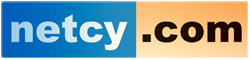Source: Joomla Docs
- Upload your Joomla files to the server either compressed (Zip) or uncompressed (as is)
- Compressed files can be uploaded via an FTP client like File Zilla which is free
- Or via File manager in cPanel
- Files then can be uncompressed at the desired location by using the File Manager, by selecting the compressed file and clicking "Extract" on from the top menu.
- Next you need to create a new Database via "Mysql Database Wizard" and follow the steps (create a user/password for the newly created database)
- ADD/Assign the user to THAT database by going to "Mysql Databases" and look at where it says "Add User To Database".
-
Configure the Site. Edit the configuration.php File
Manually edit "configuration.php" to tell Joomla! about your site. The file configuration.php contains settings specific to your system. This file was created for you when you installed Joomla! on your localhost. The settings in the configuration.php file that you typically need to change are shown below. This example is from a Windows XP localhost system.
var $log_path = 'C:\\xampp\\htdocs\\joomla15\\logs'; var $tmp_path = 'C:\\xampp\\htdocs\\joomla15\\tmp'; var $live_site = ''; var $host = 'localhost'; var $user = 'root'; var $db = 'your_local_db_name'; var $password = 'your_local_db_password';
Now, at you remote host system, the settings in the configuration.php file that you typically need to change are shown below
var $log_path = '/var/www/vhost/domain.com/home/html/logs'; var $tmp_path = '/var/www/vhost/domain.com/home/html/tmp'; var $live_site = ''; var $host = 'name your remote host'; var $user = 'your_user_db_name'; var $db = 'your_db_name'; var $password = 'your_db_password';
If you uploaded Joomla! files to a subdirectory, remember that you are working on subdirectory, and the settings that you need, will be,
var $log_path = '/var/www/vhost/domain.com/subdirectory/html/logs'; var $tmp_path = '/var/www/vhost/domain.com/subdirectory/html/tmp'; var $live_site = ''; var $host = 'name your remote host'; var $user = 'your_user_db_name'; var $db = 'your_db_name'; var $password = 'your_db_password';
Â
Using Akeeba backup to move a site
- Akeeba Backup produces a .jpa file
- The .jpa file contains all the folders/files and database files.
- The .jpa file also contains an installer
- Kickstart.php (from Akeeba) unpacks the .jpa file
- You then run the installer and install your site like a Joomla install.
- The installer has an option to change the configuration for restoring to a different location
After you create the Database for your Joomla download and install Akeeba, it can be download from Joomla extension directory. There is a link to full instructions there as well.