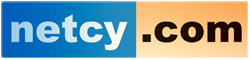- Log in to cPanel.
- In the SOFTACULOUS APPS INSTALLER section of the cPanel home screen, click any of the options under Categories. The Softaculous installer page appears.
- In the Search text box, type joomla and then press ENTER.
- Click Install. The installation page appears.
- In the Choose the version you want to install list box, select the version that you want to install.
- In the Choose Domain list box, select the domain for installation, or accept the default value.
- In the In Directory text box, type the directory where you want to install the application, or accept the default value.
- In the Database Name text box, type the name of the database to create for the application, or accept the default value.
- In the Site Name text box, type the site name.
- In the Site Description text box, type the site description.
- In the Table Prefix text box, type the database table prefix, or accept the default value.
- To import sample data into the database, select the Import Sample Data check box.
- In the Admin Username text box, type the administrator username.
- In the Admin Password text box, type the administrator password.
- In the Real Name text box, type the display name for the administrator.
- In the Admin Email text box, type the site administrator e-mail address.
- Click the
 icon to expand Advanced Options.
icon to expand Advanced Options. - If you do not want to receive e-mail notifications when application updates are available, select the Disable Update Notifications check box.
- To receive site configuration information after the installation is complete, type an e-mail address in the Email installation details to text box.
- Review the installation options and settings, and then click . When installation is complete, Softaculous provides information about the application's configuration