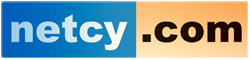Who is it written for?
- Everyone
You also need:
- access to a Joomla! 2.5 site
- to be logged in with a username with an appropriate level of permission
Background: Publishing and editing permissions
There are some restrictions on what different groups of people adding content are allowed to do. There are three groups (apart from administrators who can do anything with content), called Authors, Editors and Publishers. Authors can only edit their own material and cannot get their work seen on the site (published) themselves. In summary:-
- Authors, Editors and Publishers can create and alter articles
- Authors cannot 'publish' articles - which means that they do not display until someone with publish permissions has ticked the right box.
- Editors can edit unpublished articles
- Publishers can see a tick-box (which shows whether an Article is Published) when they edit or create an article - so they can publish their own, and other peoples', articles.
- Editors and Publishers can edit documents that they did not create.
The way an Article gets published depends on the way the site is managed. Publishing is often done by the site Administrator. If you are an Author you are likely to need to ask for it to be published before you can do more work on it. But Editors can continue to edit before it is published.
More about Permissions in Joomla! 1.6 here:- Permissions in a Joomla! Site
Starting a new article
You can easily start a new article for yourself although exactly how you do this depends on how the Web site your use is set up.
Log in either:
- By logging in to the Front End of the website.
or
- By logging in to the Administration Panel (back end) of the website.
By logging in to the Front End of the website
- Many sites have a USER MENU with several options about things users might want to do. (It is not always called a USER MENU - it depends on the site!). One of the common options is to Submit an Article (Sometimes called Create an Article). If this option is available - use it:-
- Find the USER MENU
- Click on Submit an Article
- Or:
- Sometimes the site has been set up to show a small icon
 that looks like a sheet of paper at the bottom of many of the list pages. (This icon does not appear on pages with just one article - it does appear on pages where there is a list of articles.)
that looks like a sheet of paper at the bottom of many of the list pages. (This icon does not appear on pages with just one article - it does appear on pages where there is a list of articles.)
By logging in to the Administration Panel (back end) of the website
- Navigate to the Article Manager via Site/Control Panel/Add New Article or Content/Article Manager/Add New Article.
Adding content
The editing screen (called Submit an Article) is loaded. This is the same editor as used for editing Articles, except that it has no content and no title.
- Type in a title in the title box
- Type in some text - or copy text from another document
Saving your work
- If you are an Author note that you will not be able to return to this page after it is saved. To prevent loss of work during composition, it is recommended that you compose your work in an offline word processor and cut and paste it into the editing box.
Two pieces of information are required to save a new article, a Title and some Content.
- If you are a Publisher, type a few lines and then go to the Publishing part of the editor and Save it. You will then be able to continue editing.
- If you are an Editor, you can continue to edit the article after it has been saved as long as it is not published.
Where will the Article be located?
- The location of an Article is determined by its Category.
- The default Category is the first one in the Category hierarchy.
- The Category assignment determines the article's location in a website's structure and/or menu.
- If you are using an existing site, you need to be told which Category to select.
Cross Reference: There is detail about Sections and Categories in this series of documents - Background: CategoriesDesign the content: Categories in Joomla! 2.5
Publishing the Article
The Status selector publishes the article. Status: Choices are Published, Unpublished, Archived and Trash. Select "Published" to publish the article.
- The selections are above the Article Text Content Editor.
- Access Level: choose the appropriate one for your site.
Access Level:
- Public means that anyone visiting the Web site can read it.
- Registered means that people who have logged in but do not have any write access can read it.
- Special means that Authors, Publishers and Administrators can view and edit it.
- Save the article
- Click on the Save or Save and Close icon.
If you are an Author, this saves the Article in Joomla! and returns you to where you started (not to the editor).
If you are an Editor or a Publisher - you should now be able to find the article in the place you expect!
- Next time you edit it, you will not have to fill out the Publisher part of the editor.