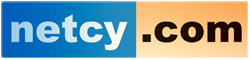Overview
Control Web Panel (CWP) supports Two-Factor Authentication to protect your server and hosting accounts from unauthorized access. Enabling 2FA ensures that even if someone knows your password, they still cannot log in without the verification code from your device.
Steps to Enable 2FA in CWP:
-
Log in to CWP Admin or User Panel
-
Use your CWP login URL, e.g.,
https://yourserverip:2031(Admin) orhttps://yourserverip:2083(User).
-
-
Access 2FA Settings
-
In the left-side menu, navigate to:
Security → Two-Factor Authentication.
-
-
Activate 2FA
-
Click Enable Two-Factor Authentication.
-
A QR code will appear on the screen.
-
-
Scan the QR Code
-
Open an authenticator app (Google Authenticator, Authy, etc.) on your phone.
-
Add a new account and scan the QR code.
-
-
Enter the Code
-
Your app will display a 6-digit code.
-
Enter this code into CWP’s verification field and click Save or Enable.
-
-
Test Your Login
-
Log out and try logging in again — you will be prompted for your username, password, and the 2FA code from your phone.
-
Tips:
-
Only enable 2FA after ensuring your authenticator app is correctly set up.
-
Store recovery information securely in case you change or lose your phone.