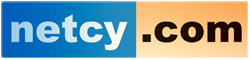Web browsers cache SSL certificates to speed up the browsing experience. Normally, this is not a problem. However, when you are developing pages for your web site or installing a new certificate, the browser's SSL state can get in the way. For example, you might not see the padlock icon in the browser's address bar after you install a new SSL certificate.
To clear the SSL state, follow the appropriate procedure below for your web browser.
To clear the SSL state in Chrome on Windows, follow these steps:
- Click the Google Chrome – Settings icon (Settings) icon, and then click Settings.
- Click Show advanced settings.
- Under Network, click Change proxy settings. ...
- Click the Content tab.
- Click “Clear SSL state”, and then click OK.
- Restart Chrome.
To clear the SSL state in Firefox, follow these steps:
- On the History menu, click Clear Recent History. The Clear All History dialog appears. ...
- In the Time range to clear list box, select Everything.
- Select the Active Logins check box.
- Click Clear Now.
TO clear SSL state in Microsoft Edge, follow these steps
- Click Settings and then Show advanced settings.
- Under Network, click Change proxy settings - the Internet Properties dialog box appears.
- Click the Content tab, then Clear SSL state, and click OK.
To clear the SSL state in Opera, follow these steps:
- On the menu, click .
- To clear the cache, select the Delete entire cache check box.
- Click .