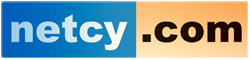his guide shows you how to enable two factor Authentication in Virtualizor End User panel.
NOTE : You will get this option ONLY if your admin has enabled this setting from Admin panel. If its not available please open a ticket

Two Factor Authentication Methods
Click on Security Settings, you will see the page of Two Factor Authentication as below.

Using Email
- Select Email OTP from the drop down to enable two factor authentication via email.
- To enable OTP method via email you will have to click on Email Code button and enter the OTP sent to your email to verify it.
- Once the OTP is verified, Email OTP will be enabled when you login to enduser panel next time.

Using App
- Select Enable App from the dropdown to enable two factor authentication using App.
- To enable OTP method using App you will have to scan the QR Code OR enter the Secret Key in your App.
- Once you have configured it, OTP will be generated in your App.
Enter that OTP in Confirmation Code field to verify and enable Two factor Authentication.

Disable Two Factor Authentication
- To disable two factor authentication, select None from the drop down and save the settings.
- This will disable the two factor authentication for login.