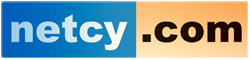Access to Billing Account (Client Area – WHMCS) ________________________________________ 01. How can a Customer login to his/her Client Area? The customer needs to enter the Primary email address registered with us and the password to login and access his/her Billing Account. For example: http://www.superiorhosting.eu/whmcs/clientarea.php Email address: your registered email address Password: your password 02. How can a Customer view/change/update his/her Contact Information? a) To view the contact information : 1. Login to Client Area 2. Click on option “My Detailsâ€. You will be able to view your contact information as per our billing records.. b) To change/update the contact information: 1. Login to Client Area 2. Click on option “My Details†3. Update/Input the information and save changes. 03. How to change the password for Client Area? To Change the Password for your Client Area, please follow the steps listed below: 1. Login to Client’s Area 2. Click on option “My Details†>> Click on “Change Password†Change Password: Enter existing password: abcxyz New Password: Changeme Confirm New Password: Changeme Finally click on “Save Changes†and your new password will be updated for the Client Area. 04. How can a customer list/view all the packages which he/she has purchased? To view the details of all the Hosting Packages you have, please follow the steps listed below: 1. Login to Client Area 2. Click on option “My Products & Services†>> Next to due date click on Arrow mark option. 3. You will find Product details Client can find control panel login details -------------------------------------------------------- Login Details Username: abcxyz Password: changeme Client can change the control panel password as per requirement: ------------------------------------------------------------------------------- » Change Password Enter New Password: Confirm Password: Update Client can even find Add-on package(s) for the main hosting account: Account Add-ons – Click to View Add-ons 05. How can the customer update the Whois Contact Information for the domain/domains registered from the Client Area? He/She can manage the features as listed below: 1. Login to Client's Area 2. Click on “My Domains†>> next to price Click on Arrow mark. 3. View Summary - The Contact Information in the Whois Database. 4. Click on “Contact Informationâ€, you can change Registrant, Administrative & Technical Information for your each domain and once the changes are done finally click on “Save Changesâ€. 5. Customer can change the name servers from Client Area. 06. Can the customer view all the invoices listed in his/her billing account. To view all the invoices customer needs to follow the steps listed below: 1. Login to Client's Area 2. Click on “My Invoices†3. For full view of Invoice click on “View Invoice†option on right hand side. You will find the list of paid/unpaid invoices in your Client Area and you can proceed with the payment accordingly. 07. Can the customer place a ticket/question request using Client Area. 1. Login to Client's Area 2. Click on “My Support Tickets†3. Next click on Open Ticket option and Choose Department, submit your question and send ticket. 09. How the customers can check emails which are sent from WHMCS using Client Area? 1. Login to Client's Area 2. Click on “My Emails†3. You will find all the emails sent to you along with date and time using WHMCS Billing account. |